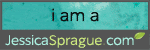Tutorial created using Adobe Photoshop CS5 on a Mac
Creating a believable shadow can make all of the difference in a digital page. So here's a little tip. - On the example shown above I have wound the string around the dotted ribbon by holding down the control key (command on a Mac) while clicking inside the thumbnail of the string layer in the layers palette. This will create marching ants around the string.
- Next click on the ribbon layer and erase just the area where the string covers the ribbon. Press control D (command) to release the marching ants.
- To create a shadow, duplicate the string layer. Click on the thumbnail of the duplicated string layer and press control (command) to create marching ants. Go to Edit>Fill>Black. Now place the layer underneath the original string layer.
- Then go to Filter>Blur>Gaussian Blur (just enough to soften the edges, around 2-3 pixels) and change the opacity of the shadow layer to around 40-50%. Notice that the entire shadow will fall underneath the ribbon.
- To make the shadow more realistic, draw your marquee tool around the shadow that is beneath the ribbon.
- Cut and Paste and move the shadow layer above the ribbon. You will need to reset the Blur and the Opacity.
- If you have the warp tool with your software program, this is an excellent spot to do some pushing and pulling to manipulate the shadow. Keep in mind that a little extra effort will give great results!