 |
I’m currently enrolled in another wonderful class given by Jessica Sprague called the Heritage Album. It has motivated me to gather all those bits and pieces of family history and compile them into a keepsake album. I posted a page in the class gallery that peeked some interest regarding a technique I used to give the “tree” a unique touch. Although I can not use the actual tree that you see on my finished LO since it was in my class material, I have drawn a small "Charlie Brown" tree for you to use to practice the technique. You may download the products needed HERE. I am using a Mac and Photoshop CS3
|
 |
| You may clip any textured or patterned paper to the tree. However, depending on the paper that you are using and the look you want to achieve, you may want to play around with the layer style settings. I also like to experiment with the adjustment settings (levels, curves, hue and saturation) but make sure you have your paper layer highlighted when you do this. Move the paper around to bring out the darker contrasts through the trunk area. Have fun experimenting and you’ll be amazed at what you can learn by trial and error. |











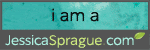
3 comments:
This is great; thanks Joyce
Thank you Joyce for the tutorial - the tree is beautiful and I so adore the layout you have made. What a perfect way to display your heritage.
Thank you for the tutorial Joyce. The tree is amazing and I am sure I will be nicking the styles on this for some of my designing. Hugs to you. Your friend Sonia x
Post a Comment