I am using Adobe Photoshop CS3. Click on examples to enlarge. Copy photo to new document. Go to Filter>Distort>Diffuse Glow and adjust arrows to give a glowing contrast. Next go to Image>Levels and adjust the middle arrow to give even more contrast. If a softer look is desired go to Filter>Blur>Glaussian Blur and apply a touch of blur. (My photos are usually blurry without any help!)
Select a mask that has soft edges and clip to photo. Merge the two layers together. Use a very soft brush and lower the opacity to erase around the edges and soften even further. At this point you may want to duplicate the page and set it aside should you want to start over after applying the next step. Choose a grunge type brush and carefully erase into the photo adjusting the opacity accordingly. Be careful not to get too carried away.
Choose a antique, splotchy background paper and place on layer below photo. Go to Layer>New Adjustment Layer>Selective Color and check box that reads Use Previous Layer to Create Clipping Mask. You will now be able to adjust the reds, yellows, etc. to blend with the hue of your paper. As you can see, Nicholas’ skin tone needed more yellow and I adjusted the cyan slightly. I did touch up his cheek on the original layout but I left this example as is. He had been bitten on the cheek at school by his best friend on the previous day. I think it hurt me more than it did him! Now you are ready to flatten layers, print and frame.
Products used:
Thao Cosgrove_Lifes Canvas Paper
Brandy Vanenzuela_BrushSet_Worn Threads
Brandy Murry_BrushSet_Junk Trunk
Erica Hite_Brush_Set_Chalkboard Fill
Inspiration from layout designed by Shalae Tippets
Inspiration from layout designed by Shalae Tippets











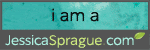
2 comments:
I love this Joyce! Wonderful layout and fantastic tutorial. I am definitely going to hive this a try. Thanks for sharing this!
Hugs and smiles Sonia x
Just beautiful, Joyce! The technique does look like fun!
Post a Comment